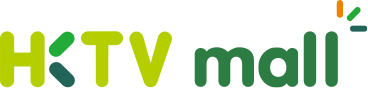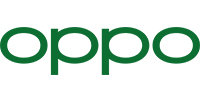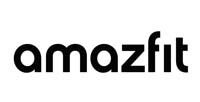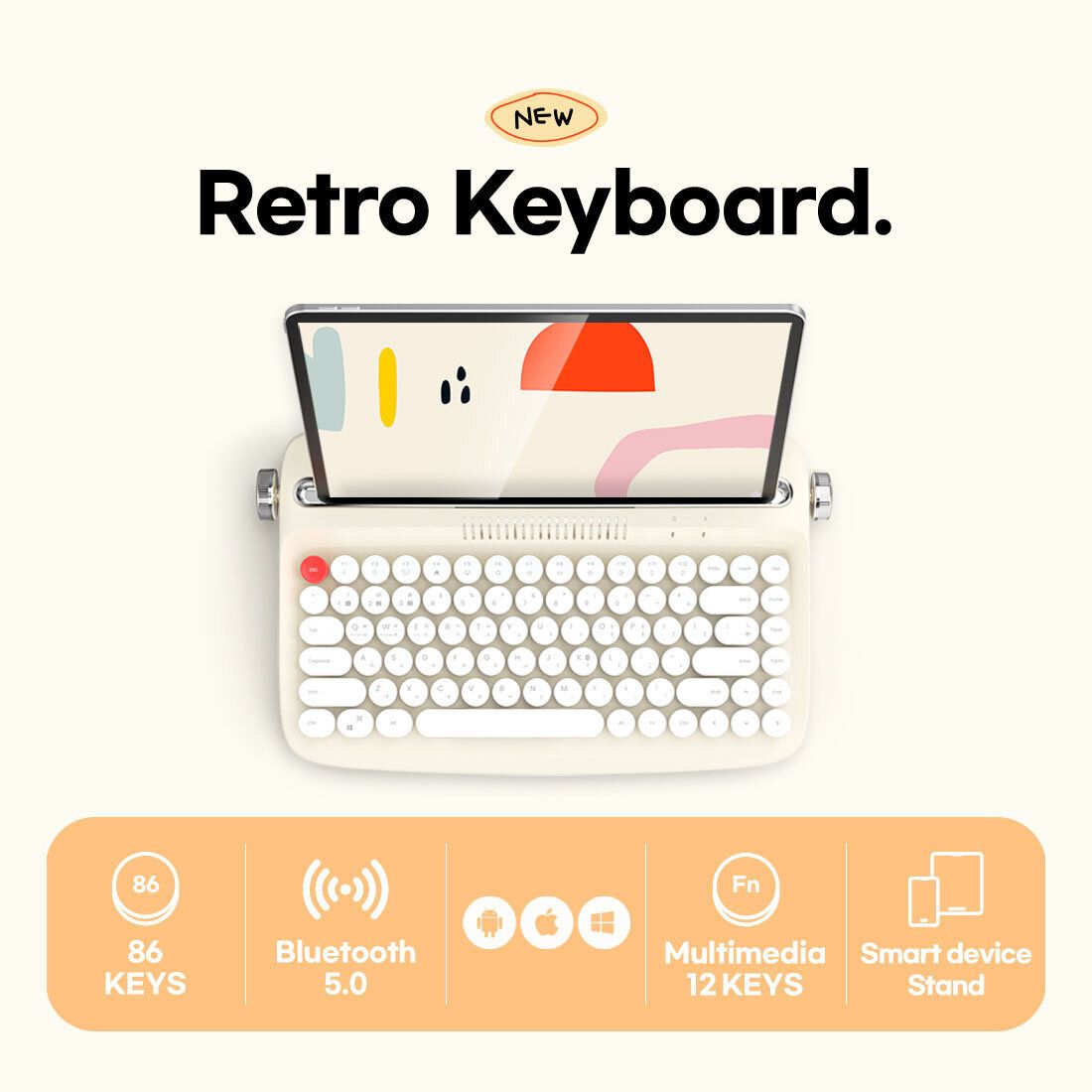actto Retro Mini Bluetooth Keyboard B303 combines retro style with modern design, not only has a beautiful typewriter appearance, but also can connect up to 3 devices (laptop, tablet, mobile phone) through Bluetooth connection, and supports 3 systems (IOS, Windows, Android), and you can switch quickly with one click!
It is very suitable for you who pursue efficiency and do not want to lose the sense of ritual!
・Bluetooth 5.0 - Use the latest Bluetooth 5.0 technology to stably connect 3 devices, and the operating distance can reach 10 meters
・Groove design - the phone and tablet stand firmly and can support up to 12.9-inch tablet
・Support multiple systems - Windows / Android / iOS, 3 systems can be switched with one finger, dedicated to you who pursue efficiency and do not want to lose the sense of ritual
・Auto sleep - save power, use 8 hours a day, about 2~3 months of battery life
・2-stage height adjustment - ergonomic angle
・Included Accessories - Comes with 2 AAA batteries and an extra red ESC key that can be replaced according to your mood
Color: Ivory/Pink/Mint/White/Navy
Size: 356*218*67(mm)
【Frequently Asked Questions】
Q1: How to pair the keyboard with 3 devices? How to switch?
A1: Pairing steps
- Channel 1: Click Fn+1→ Fn+K in sequence to pair with the first device. After the password is displayed on the screen, enter the password on the keyboard and press the enter key to complete the pairing.
- Channel 2: Click Fn+2 → Fn+K in sequence to pair with the second device. After the password is displayed on the screen, enter the password on the keyboard and press the enter key to complete the pairing.
- Channel 3: Click Fn+3 → Fn+K in sequence to pair with the third device. After the password is displayed on the screen, enter the password on the keyboard and press the enter key to successfully pair.
switch step
When pairing to the next device, the previous device will show that it is not connected, and when you need to change the device, just press the button of the corresponding channel. For example, if you are currently on a laptop (channel 1), and want to switch to a mobile phone (channel 2), just press Fn+2 to transfer to the mobile phone for typing smoothly.
*Other notes
- Up to 3 devices can be connected to the keyboard.
- When connecting the device for the first time, after successful pairing, select the corresponding system of the device, and press the button according to the following information.
Android system: Fn+Q
Windows system: Fn+W
OS/iOS system: Fn+E
If pairing a computer or laptop device, be sure to select channel 1 (Fn+1)
Q2: Will it come with a battery?
A2: This keyboard does not come with a battery, you need to buy it yourself, you can use two commercially available AAA batteries.
Q3: B503 digital light indicator
A3: From left to right: Number capitals, English caps lock, battery/connection cable. The bluetooth connection will only light up when it is connected, not for a long time.
Q4: Are the keycaps removable? Does every keyboard come with a red Esc keycap?
A4: The keycaps are all removable and wipeable, and the matte design is less likely to get dirty or leave fingerprints. Each keyboard comes with a red Esc keycap for self-assembly.
Q5: How is the keyboard connected? Can any device be connected?
A5: The typewriter keyboard uses Bluetooth 5.0, as long as the device with Bluetooth can be connected! And three devices can be connected at one time, including OS / iOS / Windows / Android system, and different systems can be switched by pressing the button.
Q6: Can the desktop computer be connected?
A6: At present, the keyboard can only be connected by Bluetooth. If you want to connect to the desktop, you may need to purchase and install the Bluetooth receiver 4.0 yourself.
Q7: Shortcut link method
A7: Take out the battery and install it, then please operate according to the device system:
Android: After pressing Fn+1, press Fn+K again to enter pairing mode.
Windows: Press Fn+2 key, then press Fn+K key to enter pairing mode.
iOS (iPad, iPhone): Press Fn+3 keys, then press Fn+K keys to enter pairing mode.
Turn on the bluetooth function of the device you want to pair, tap on “Actto Keyboard” and a number will appear on the screen.
After entering the numeric passwords in sequence on the keyboard, press the return key to complete the pairing.
Finally, press the number key corresponding to the bottom Fn+Q/Fn+W/Fn+E to complete the connection.
(PS: Channel 123 does not necessarily need to correspond to the three systems of QWE. The three channels can only connect three devices at the same time. The first connection defaults to channel 1. For example, my computer can choose FN plus 1, FN plus K, and select the W system. That's it. The tablet appears FN plus 3 and can't be used, plus 1 can be used. The 3 channel is already occupied by a device. The system defaults to FN plus 1 channel.)